Are you considering running Facebook ads? Good—Facebook advertising is possibly the most effective way to promote your products to more than 2.9 billion people around the world. You’ll be able to target specific audiences in any niche with Facebook ads and gain exposure for your brand.
If you’re just a beginner, it may seem a bit complicated. But don’t worry. In this Facebook advertising guide, you’ll learn everything you need to launch your first ad campaign, from pixels and conversion tracking to numerous campaign objectives.
Why facebook advertising?
With more than 2.94 billion monthly active users on Facebook, many of your potential customers are definitely using the platform. The only question is how to reach them effectively.
Facebook advertising offers extensive targeting options for ecommerce entrepreneurs, allowing you to reach people based on location, gender, age, interests, behaviors, life events, and more.
You can promote various types of content, such as text posts, photos, videos, events, offers, and links to your website. This combination of a huge user base, precise targeting options, and diverse ad objectives make Facebook advertising a powerful tool for ecommerce marketing.
How to create Facebook ads: 6 steps
1. Set up your Meta Business Suite (formerly Facebook Business Manager)
Many people who abandon their Facebook advertising efforts do so due to improper account setup or feeling overwhelmed by the vast amount of ad options offered by Facebook.
To begin successfully, make sure to correctly set up your Meta Business Suite account.
Meta Business Suite is the platform within Facebook that holds your Facebook ad account, business pages, and other necessary tools for managing your ads.
To create your Meta Business Suite account, visit business.facebook.com and select “Create an account.”

Facebook will ask you for your name, your email address, your Facebook business page, and your business name.
Afterward, you’ll need to create a new advertising account. To do this, select “Ads” from the left menu bar.

Follow the instructions to create an ad account, which serves as the central hub for all your advertising activities on Facebook. If you already have an advertising account, you can add that instead of creating one from scratch.
2. Install the Meta pixel
One of the most common challenges new Facebook advertisers face is determining their ads’ effectiveness. Although you can boost a post or set up a campaign in Ads Manager, you won’t know if an ad led to any website sales without installing the Meta pixel.
The Meta Pixel serves as a bridge between your Facebook ads and website. It’s a tracking code that you must create within your Meta Business Suite account and add to your website before purchasing ads. The Pixel tracks all actions taken by visitors who arrive at your website from your Facebook ads, allowing you to see whether your ads were successful and which specific audience and creative led to conversions.
Setting up your Meta pixel in Shopify
If you’re using Shopify, it’s easy to set up the Meta pixel on your website. Go to your Meta Business Suite account, copy your 16-digit pixel ID, and paste it into the Meta pixel ID field under “Online Store” in your Shopify store’s preference section.
Within a few hours of adding the pixel ID, you should start seeing your website activity under “Pixels” in your Meta Business Suite account. Stats like purchases, add to carts, and visitors will be recorded there.
3. Build Facebook audiences
Advertising to the right audience is crucial for success on Facebook. With billions of users globally, utilizing Facebook’s Audiences feature in Meta Business Suite is crucial to identifying individuals likely to be interested in your brand or product.
You can use Audiences to create lists of people to target. While many features exist within the audiences section to help you define these lists, we have put them into two categories to make things easier to understand: retargeting and prospecting.
Retargeting: Engaging potential buyers
People who have been to your website, added items to their cart, or followed you on Instagram are more likely to buy from you—they may just need a little encouragement.
If you’ve noticed ads from a brand you recently looked at appearing on your feed, that’s called retargeting. It’s a powerful way to advertise on Facebook.
You can use the custom audiences feature in the Audiences section of Meta Business Suite to create Facebook retargeting campaigns. Custom audiences lets you use the information gathered by your Meta pixel and business pages to target specific users.
When creating a custom audience, you can choose from several sources, including:
1. Customer List
Upload a list of email addresses, phone numbers, and other contact information collected from customers or leads to the customer list source. Facebook matches this information with its own users, allowing you to target them directly with ads.
2. Website
Reach website visitors by creating a retargeting list using website traffic. You can create lists based on pages visited on your website or the actions taken. Common lists that perform well including those who visited in the past 30 days or added something to their cart in the past seven days.
3. Catalog
This custom audience lets you target people who have interacted with items in your catalog.
Prospecting: Finding new customers
Reaching new customers through Facebook advertising can be an effective way to grow your business. This is known as “prospecting” and targets people who have not yet interacted with your business online.
But prospecting can be challenging for small to medium-sized businesses, as there are billions of users on Facebook to consider. To make the process easier, Facebook provides two helpful tools for businesses to find potential new customers.
1. Lookalike audiences
Facebook can help you find new customers by using your existing customer data. The lookalike audience tool takes information from your custom audience and creates a new group of Facebook users that are similar to your current customers.
You can make lookalike audiences using any of your custom audiences, with sizes ranging from 1% to 10% of a chosen country’s population. A 1% lookalike audience comprises people who closely resemble your source custom audience and are ideal targets for your initial prospecting campaigns.
As you broaden your targeting and increase your advertising budget, you can move on to 3%, 5%, and eventually 10% lookalike audiences. This will give you a larger reach while focusing on users with similar profiles to your customers.

2. Interests, behaviors, and demographics
If you don’t have a customer list or website visitors to create lookalike audiences, you can use Facebook’s saved audiences option to target prospects using interests, behaviors, and demographic data.
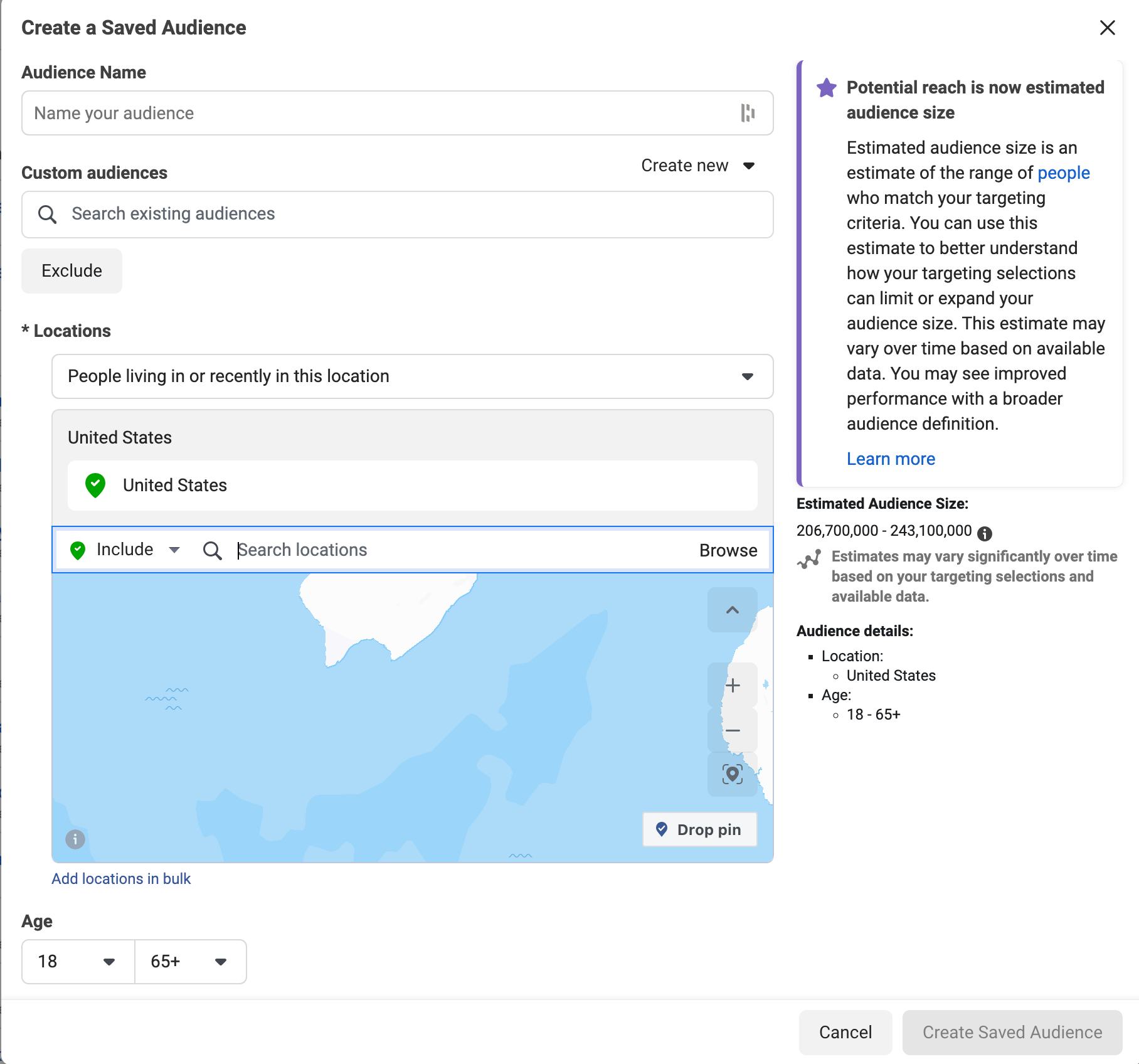
Here’s a list of each category, with examples of sub-groups within each one:
- Interests, which relate to pages and content users have engaged with (e.g., scuba diving, K-pop, exercise).
- Behaviors, which are actions recorded by Facebook (e.g., moving to a new city, celebrating a birthday, having a baby)
- Demographics, which includes user profile information (e.g., engineers, college graduates, new moms).
Test different audience options from interests, behaviors, and demographics to determine which ones work best for you. Start with a narrow audience and experiment with additional layers as you find ones that convert well. This way, you can broaden your prospecting campaigns.
4. Create a Facebook ads campaign
To start your first ad campaign in Meta Business Suite, head to the Ads section, and hit the Create Ad button. Then, select a goal from the following options:

- Automated ads: Facebook will test six different versions to find the best performing one.
- Boost website visitors: To increase website traffic.
- Boost a post: To promote an organic post.
- Get more messages: For click to Messenger ads.
- Promote your page: For simple ads promoting your Facebook Business Page.
- Get more leads: To collect contact information from Facebook users.
Choose a goal that aligns with your business objectives. Keep in mind, Facebook charges you based on impressions, or the number of people who see your ad. Be sure to choose the correct objective to optimize your ad and reach your desired outcome. If you want website purchases but choose Traffic as your objective, you won’t necessarily reach your goal.
5. Pick your ad creative and schedule
Creating the ad itself is the next step in making a Facebook advertisement.
Facebook ads have their own guidelines for successful and effective ad creative, which differs from conventional advertising.
When making an ad, you have the option to choose the Facebook business page and/or Instagram account to display it, giving you a chance to increase brand recognition and acquire more social media followers, even if it’s not your main goal.

After setting your creative, you have options to:
- Pick the target audience
- Decide on your budget
- Choose where your ads will appear on Facebook’s network.
You can choose from and refine an audience list you made in the previous step for prospecting or retargeting. Narrowing down your audience by selecting locations, genders, ages, and languages can give you more options to test in different ad sets. Choose Create New to make a new audience.

Next, decide the length of time you’ll run the ad campaign. You can set a defined date or opt to run the ads continuously.
Now, enter your budget and decide whether you want it to be a lifetime budget or daily budget.

Choosing how much to spend depends on various factors, including your:
- Budget for marketing: Only spend what you can afford.
- Product cost: Higher cost items may require a higher ad spend.
- Ad objective: Sales-oriented objectives like purchases tend to cost more than objectives aimed at increasing awareness like clicks and engagements.
- Average customer acquisition cost: If you have tested paid ads on other platforms and have a customer acquisition cost, include it here.
Lastly, ad sets allow you to choose where you want your ad to appear. You can choose between Facebook, Messenger, and Instagram ads.

After you’re done and everything looks fine, click Promote Now. Facebook will then review your ad creative and other things. Once approved, the ad will go live.
Retargeting with dynamic product ads
Dynamic product ads are a popular Facebook ad format for ecommerce. If you have browsed a store online and then been shown ads for the products you viewed, you have seen dynamic product ads. These ads use your Meta pixel data and Facebook product catalog to show visitors products they looked at or added to their cart.

To create a Facebook product catalog, you can set it up in Meta Business Suite under the Assets menu. If you use Shopify, you can add the Facebook sales channel to easily sync products to your ad account.

To make a dynamic product ad, go to Ad Manager and create a new campaign with “Product Catalog Sales” as the objective. Select your product catalog and customize your target audience.
Dynamic product ads can be used for both retargeting past customers and prospecting new ones. Facebook will show products it thinks will be relevant to new prospects based on their profile data, even if they haven’t visited your website yet.
6. Optimize your Facebook ad campaigns
Setting up a Facebook ad campaign is crucial for success on the platform. However, monitoring and optimizing ad performance over time is just as important. Checking your ads daily, or even more frequently as you increase spending, is recommended.
While it may be tempting to change targeting or turn off an ad if you don’t see purchases immediately, it’s important to exercise patience. Facebook ads need time to optimize and let the algorithm determine which audience is most interested in your products. If you’re uncertain about discontinuing an ad, wait until it receives at least 1,000 impressions before making a decision to invest further or try something new.
Creating a marketing funnel
Prospecting and retargeting are important audience targeting methods, but they work best when combined in a marketing funnel. A funnel is a strategy that considers the majority of people you market to are not yet ready to buy. It focuses on tailoring advertising based on the audience’s purchase intent and familiarity with your brand.
Creating a funnel on Facebook involves targeting a cold audience in one campaign and retargeting website visitors in another. As you increase your ad budget, you can create more campaigns to target customers at different stages of the funnel. For example, a campaign can drive awareness and traffic from a large audience at the top of the funnel, and subsequent campaigns can retarget that traffic to bring them back to purchase.
If the Purchase Conversions objective does not bring in the sales, try switching to a less costly, higher-funnel objective such as Traffic or Add to Carts. This will give you a list of prospects to retarget in a second campaign. It creates a funnel with your Facebook ads, allowing you to serve different creatives to each target audience to bring them back to your website and complete a purchase.
Types of Facebook ads
The key to successful Facebook advertising lies in choosing the right objective and ad format. With many options to choose from, creating effective ads can be a challenge for beginners. To simplify the process, we’ve outlined four important Facebook ad formats you can use.
Image ads
Single image advertisements are a popular choice for Facebook advertising. They are simple to create and provide a neat way to showcase your brand. You can easily create one right from your Facebook page by boosting a post, or for more specific targeting options, use the Meta Ads Manager.
Video ads
Facebook video ads are ideal for demonstrating unique features or sharing your brand story. You can create these ads through Meta Ads Manager or promote a video post from your page. Short videos, lasting 15 seconds or less, can keep your audience engaged and focused.
You’ll also want to include a clear call to action at the end of the video, such as buying a product or visiting a website. Video ads are visible on Facebook, Instagram, and Messenger.
Carousel ads
Carousel ads let you feature up to 10 images or videos in a single ad, each with its own distinct link. Viewers can navigate the carousel by swiping left or right on mobile devices or clicking on the directional arrows on a desktop computer.
Carousel ads have several use cases. You can leverage them to:
- Display multiple products and link to various landing pages
- Present various angles of a single product to educate potential buyers
- Demonstrate a process or provide a tutorial
- Create an immersive experience by displaying a large image across multiple frames
Collection ads
Collection ads feature a full-screen Instant Experience that simplifies the process of browsing and purchasing products. These ads have a cover image or video and can showcase multiple products underneath. You can serve them across the Facebook feed, Instagram feed, and Instagram Stories.
Collection ads are an excellent way to display your product catalog, provide an enjoyable browsing experience, and convert interest into sales.
Facebook ad specs
Creating effective Facebook ads requires knowledge of the platform’s ad specs. Adhering to recommended character counts, image sizes, and campaign objectives is crucial for a successful advertising strategy.
Image ads
- Design
- File type: PNG or JPG
- Resolution: 1080 x 1080 pixels minimum
- Ratio: 1.91:1 to 1:1
- Text
- Primary text: 125 characters
- Description: 30 characters
- Headline: 40 characters
- Technical
- Maximum file size: 30 MB
- Minimum height: 600 pixels
- Minimum width: 600 pixels
- Campaign objectives: All besides Video Views
Video ads
- Design
- File type: MOV, GIF, MP4,
- Ratio: 4:5
- Video settings: square pixels, fixed frame rate, stereo AAC audio compression at 128 Kbps+, progressive scan, H.264 compression
- Resolution: 1080 x 1080 pixels minimum
- Video sound: Optional but recommended
- Video captions: Optional but recommended
- Text
- Primary text: 125 characters
- Description: 30 characters
- Headline: 40 characters
- Technical
- Video duration: 1 second to 241 minutes
- Minimum width: 120 pixels
- Minimum height: 120 pixels
- Maximum file size: 4 GB
- Campaign objectives: All besides Catalog Sales
Carousel ads
- Design
- Image file type: PNG or JPG
- Video file type: MOV, GIF, MP4
- Ratio: 1:1
- Resolution: 1080 x 1080 pixels minimum
- Text
- Primary text: 125 characters
- Description: 20 characters
- Headline: 40 characters
- Technical
- Number of carousel cards: 2 to 10
- Image maximum file size: 30 MB
- Video duration: 1 second to 240 minutes
- Video maximum file size: 4 GB
- Campaign objectives: Traffic, Conversions, Catalog Sales, Store Traffic
Collection ads
- Design
- Image file type: PNG or JPG
- Video file type: MOV, GIF, MP4
- Ratio: 1:1
- Resolution: 1080 x 1080 pixels minimum
- Text
- Primary text: 125 characters
- Headline: 40 characters
- Technical
- Instant experience: Required
- Video maximum file size: 4 GB
- Image maximum file size: 30 MB
- Campaign objectives: Traffic, Conversions, Catalog Sales, Store Traffic
How much do Facebook ads cost?
The average cost of Facebook ads, as reported by WebFx, varies from 97¢ per click to $7.19 per 1,000 impressions. For campaigns aimed at gaining likes for pages or app downloads, it is estimated to cost $1.07 per like and $5.47 per download.
Facebook does not have a minimum spending requirement and there are no setup costs. It is a self-service platform where you can set your budget and make adjustments as needed, with no limitations.
Start using Facebook ads to accelerate your growth
Congratulations! You’ve finished this Facebook ads guide. Now that you know all about Facebook advertising for beginners, you’re ready to create your first Facebook advertising campaign to promote your ecommerce products.
Also, you can research audiences, choose your campaign settings, and design your ads.
You should also be comfortable with analyzing your campaign performance by reviewing different performance metrics. For example, click-through rates, cost per click, and breakdowns, which will lead to much better advertising decisions.
Now, it’s time you follow these steps above and create your first successful Facebook ad campaign.
Good luck!
Facebook ads FAQ
Are ads free on Facebook?
No. The cost of a Facebook ad depends on your goals. You set your budget based on the objective you want to achieve, such as conversions or impressions, and only pay what you budgeted. The ads are shown to people who are likely to be interested, so you can expect positive outcomes from Facebook advertising.
Is it worth advertising on Facebook?
Yes, Facebook advertising usually has a lower cost per click. With well-designed campaigns, you can achieve higher click-through rates that can lead to sales. This makes Facebook ads a more profitable option for promoting your business compared to other advertising methods.
What are some tips for effective Facebook advertising?
- Look at the Meta Ad Library for inspiration.
- Be authentic in your brand’s tone and messaging.
- Show people using your product in your ads.
- Choose ad objectives first to inform creative.
- Use a mix of ad formats to find what works best.
- Show ads across multiple channels and platforms.
- Consider using click-to-Messenger ads for added engagement.
Want to learn more?
- The Definitive Guide to Facebook Advertising
- Facebook Video Tutorial: Launching Your First Campaign
- How to Sell and Advertise on Facebook
- 10 Facebook Statistics Marketers Need to Know
- The Complete Guide to Social Media Marketing
Is there anything else you’d like to know more about and wish was included in this Facebook Ads guide?
